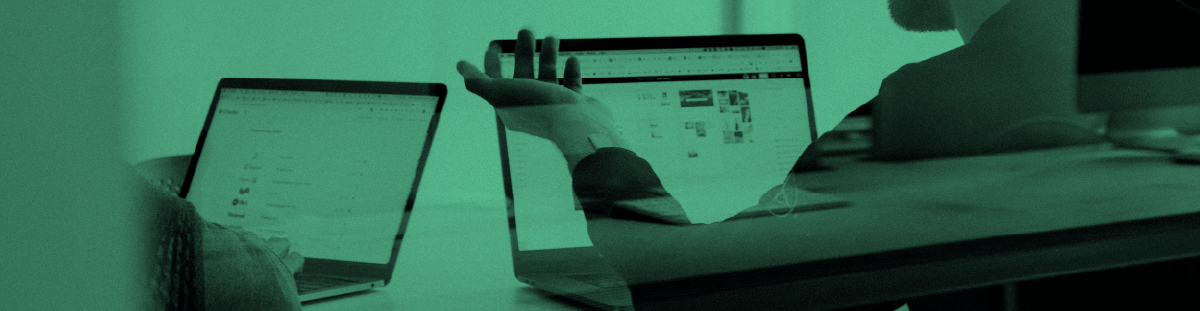
FREQUENTLY ASKED QUESTIONS
ENQUIRY MANAGER GENERAL
If an enquiry is started and deleted part way through, the number is not reassigned and cannot be re-used. Hint: If an enquiry is started which is then not required you should finish the enquiry in the normal way, and indicate 'Answer no longer required' as the Answer Route.
Users should use <Ctrl> M to identify their work and especially when working on an enquiry started by someone
else i.e. --Megan Masters 13 /09/2012 15:12:54--
If necessary (e.g. a legal case) it is possible for CoAcS to identify who had entered which data into an enquiry.
Use Quick Search of Pending Enquiries from the Work In Progress window, and click Search.
You can also click on the 'General Search' button or the 'Advanced Search' button in the top panel.
The following short-cuts are available in text boxes:
To identify additions to an enquiry use <Ctrl M >
to mark with your name, date & time.
The following shortcuts work in ordinary text boxes
<Ctrl X > = cut
<Ctrl C >= copy
<Ctrl V >= paste
<Ctrl Delete >= delete
<Ctrl A >= select all
<Ctrl Z >= undo
The word-processing text boxes also support the following short-cuts:
<Ctrl B >= bold
<Ctrl I >= italic
<Ctrl U >= underline
<Ctrl L >= left align
<Ctrl R >= right align
<Ctrl ] >= increase font size
<Ctrl [ >= decrease font size
The following short-cuts are available in the 'Due By' box:
H = an hour from the time now
T = today (at 18:00)
D = a day from now
W = a week from now
M = a month from now
From the Completion screen click the Print Enquiry button in the top-right hand corner of the enquiry window
OR right click on the enquiry title in the “In Progress” tray.
Select Show Enquiry Report (Printable)>Print.
Yes, some of the fields are compulsory. The exact fields will depend on the factory defaults when the software was shipped. For example, the industry version of MiDatabank will have different compulsory fields to the hospital version.
MiDatabank provides a clear indication of any missing compulsory fields.
Typically, the following fields are compulsory:
1. Enquirer surname
2. Contact details (either auto completed via individuals/organisations database or in manual completion field)
3. Enquiry title (using either manual input or Auto-title function)
4. Enquirer status
5. Question (there must be some text in the box)
6. Enquiry category (at least one box must be ticked)
7. Answer (there must be some text in the box)
8. Origin
9. Keywords (there ought to be a minimum of one entered to assist with searching)
Scan the letter/fax/other attachment and save in a pre-agreed letters/faxes/attachments folder either on your PC or on the network with a clear file name eg Letter to MHRA from Joe Bloggs on 03.11.11 (i.e. Document type, enquirer name and the date).
From the appropriate screen, select Add Attachment>highlight the correct document and click Open. A document icon will appear with the file name & document type next to it.
To view the attachment double click on the file name.
NB you can delete the original document from your PC or network folder as it will now be saved in the MiDatabank attachments folder.
For pending enquiries, you can add attachments to the Input, Research and Answer screens. For archived enquiries you can add 'Notes attachements' to attach any information that arrived after the enquiry was finished.
Any type of file can be added as an attachment to an enquiry. For example, the most common types are: word documents, pdf files, image files (jpeg, bmp, gif, tiff etc), and text files.
In order to help ensure that attachments cannot be easily modified, it is strongly recommended that a read-only format is used, such as pdf. Whatever format you use, please use password-protection so that the document cannot be altered. For example, it is possible to set a password to prevent editing of Word documents.
All attachments linked to enquiries are saved in a pre-specified directory as part of the MiDatabank set up process. Select Administration module>MI Centres Resources>Configuration>Attachment Storage Directory
The Timer automatically starts when you enter an enquiry but can be stopped at any time by clicking the green “Timer is on” button which changes to “Timer is off” (red)
The timer will automatically restarts when you resume work on the enquiry.
The Timer will stop automatically when you close the enquiry at any stage in the process or when you check the Enquiry Completed box.
Data are autosaved every 30 seconds (default).
However, click on the Refresh button (top right of the main screen) if someone else has just entered an enquiry and it is not visible on your screen
This is a summary of workload and helps to “see” how many enquiries you’ve done that day/week/month/year
From any of the enquiry trays, double click on the Enquiry Title or click on the Open button.
Enquiries are automatically saved as you enter them on the system (Default is every 30 seconds). Alternatively you can close the Enquiry screen and this will save the enquiry.
It is ok to open up a new enquiry whilst having other enquiries open.
In order to authorise an Enquiry, you must have the 'Can Authorise Reply' permission.
The list of enquiries requiring authorisation (e.g. enquiries researched by pre-reg users) are listed under the 'Awaiting Authorisation' section of the Work In Progress window. Note that these enquiries remain allocated to the pre-reg user and it is not necessary to allocate the enquiry to another user for authorisation purposes.
Having the 'Can Authorise Reply' permission enables users to open the awaiting enquiries for Reply Authorisation as shown below:
Clicking on the 'Open for Reply Authorisation' enables the enquiry to be authorised, or not. It is important to note that during this authorisation process the enquiry usually remains allocated to the pre-reg user. However, if desired the authorising person can self-allocate the enquiry in order to make additions or ammendments to the enquiry.
Yes, but only from the In Tray if it is allocated to you.
Right click on the Title and select Delete Enquiry
Open the Enquiry and Click 'Allocate to Me'
OR
Click on the elipsis button (the button with … next to Allocated to)
You can then add in information but you must remember to annotate the enquiry using to make it clear what you have added and when. e.g.
The Enquirer called back with some additional information as follows--Megan Masters 13/09/2005 15:12:54--
Then allocate back to the other person.
How can I add additional information to an enquiry once it has been completed and closed (archived)?
Select Search (at top of the Enquiry Manager screen)>Find Enquiries>Search
Double click on the Enquiry Title to open the archived enquiry
Edit Enquiry Notes/Follow Up>Add Note>OK.
Your Note has been added to the enquiry.
Answer: Enquiries have two unique identifiers:
(i) a GUID (globally unique identifier), that is unique in the universe. An example of a GUID is as follows: {1fa53b70-2f5c-11da-8cd6-0800200c9a66}
(ii) an integer. Each enquiry is allocated a sequential number. This number will be unique at the site.
ENQUIRY MANAGER INPUT
You can have as many new enquiries open as necessary/practical. To open a new enquiry, click on the New Enquiry button (top left corner).
From version 3 onwards, it is possible to specify that an enquirer is based at a 'Location' rather than at an organisation. A Location is simply an address that does not have an organisation, and should be used for private addresses, such as for Members of the Public.
This is easy to do, just enter the enquirer details and type in the enquiry details from the letter/fax into the Question field.
Letters/faxes and other attachments can also be attached to the enquiry. To do this,
Scan the letter/fax/other attachments and save in a pre-agreed letters/faxes/attachments folder either on your PC or on the network with a clear file name eg Letter Rutter 03.09.05 (i.e. enquirer name and the date).
From the Input screen, select Add Attachment>highlight the correct document and click Open. A document icon will appear with the file name & document type next to it.
To view the attachment double click on the file name
Although not compulsory, it is strongly recommended that you enter the medication details of the patient. The enquiry is a 'medicines information' enquiry, so it makes sense to specify the medicines concerned.
With regards patient data, you should use this section to record patient specific clinical data. Please remember that some of this data, the patient identifiable data (patient name, national identifier, patient date of birth) should only appear in this section - you should not enter patient identifiable data in the text of the Question or Answer for example. This ensures that the enquiry could be shared with other hospitals at a later date.
Age: in the age box remember to type in specific units as appropriate i.e. days/weeks/months/years, as well as numbers particularly when dealing with paediatric enquiries.
Height/Weight/Creatinine: in the boxes remember to type in specific units as appropriate i.e. metres/ feet & inches/ Kg or lbs & stones/mmol/L, as well as numbers.
Yes but only in its early stages i.e. when it is waiting in the In Tray and has not been started. You cannot delete if the enquiry once it is passes the Input screen.
To delete an enquiry right mouse click on the Enquiry title>Delete Enquiry.
If an enquiry is deleted, the unique ID number is not reused, however this will not affect statistics.
If an enquiry in the In-Tray has attachments saved with it you cannot delete the enquiry unless you remove them first.
It is not easy to delete an enquiry inadvertently. Retrieval will involve your IT Department and CoAcS Ltd.
If this happens, please obtain the contact details for you database administrator (in your IT Department) and contact the MiDatabank help desk.
Yes, enquiries turn amber 7 days (this is the default, although it can be changed) before the due by date and this includes weekends.
Answer: Green faces = non-urgent enquiries
Amber faces = enquiries close to due by date
Red faces = overdue enquiries
You can change the time it takes for the enquiry to change from green to amber according to due by date (the default is 7 days)
Select Administration>MI Centres Resources>Configuration>Days to alert for amber status.
As soon as an enquiry is added to the system it is allocated to the person who put the enquiry on the system. This is important as it means that someone has initial responsibility for that enquiry whether they complete it themselves or it is re-allocated to someone else.
Yes you can, although when you select the due by date a note appears which says “Date is in the Past” and the enquiry will be logged as having been taken in after it was answered. However, recording the enquiry retrospectively is better than not recording it at all!
Ideally to make the most of MiDatabank as a paperless enquiry handling system and avoid a backlog of enquiries waiting to be entered you need to enter enquiries on the system as soon as you receive them. You can explain to enquirers that you are inputting the details directly on to the computer and talk them through the enquiry input screen.
In the Enquiry manager module when you input an enquiry there is a check box called Unlicensed/Off Label.
This is easy to do, just enter the enquirer details and copy & paste the enquiry details from the email or word attachment into the Question field.
Yes, you can change the Title by amending the first line of the Question field and clicking Auto Title or by manually editing the text in the Title box.
The drop down list for enquirer status has been nationally agreed by UKMi to standardise data collection, as such all hospital pharmacy staff are grouped together.
Enter the surname and first names on the Input Form. Click on 'New Enquirer' tab and complete the details.
To set a “Due by” date/time for the enquiry:
click the arrow to view calendar >select appropriate date as agreed with the enquirer OR
Place mouse over Due by box to view shortcuts -
Hit the relevant key i.e H (hour), D (day), W (week), M (month), T (today) at 18:00.
You can also overwrite the date and time manually by clicking on the bit you want to change and typing over the other figures.
Yes, you can change the Due by date/time for the enquiry at any time by clicking on the Input tab and updating the information.
This is probably because your computer is set-up for American dates. This is an operating system setting and not related to MiDatabank. You need to check your computer to see what the settings are. Start>Settings>Control Panel> Language and Regional Options.
ENQUIRY MANAGER KEYWORDS
To do this you need to have permission to create keywords (this is set up under Administration>Mi Centres Resources>Users>Permissions. It is prudent to restrict the numbers of users who are able to add Keywords to ensure there is control over what is added.
Click New Keyword, type in keyword and click OK.
The keyword will then be added to the alphabetical list and appear as “False”.
Currently, it is not possible to update the entire list of keywords.
However, it is planned to maintain the thesaurus centrally and make this available using an update mechanism, similar to how the resources are maintained.
Please note, that when an enquiry is archived, any new drug specified in the Medication will be automatically added as a keyword to the master keyword list, and the enquiry being archived.
This process helps to ensure that the master keyword list reflects the latest drugs.
Keywords can be assigned to enquiries from the Input and the Completion tabs.
Click Auto-keyword. This picks up any words it recognises from the enquiry and the answer. If any are inappropriate, select the word and click Remove.
OR
to add Keywords yourself using the thesaurus, click Add…
You can then find keywords that either begin with or contain that word.
Enquiries should be keyworded at input stage, although there are facilities to add more keywords at the final completion stage.
It is important to keyword enquiries correctly so that they can be easily retrieved once they have been archived. However, you can free text search for an in-progress enquiry by using “Quick Search of Pending Enquiries”.
The MiDatabank Thesaurus is based on the old Pharmline Thesaurus, with some more recent additions.
Yes, if you want to be able to search for the enquiry in the archive. However, Keywording is easy to do.
Scan the letter/fax/other attachment and save in a pre-agreed letters/faxes/attachments folder either on your PC or on the network with a clear file name eg Letter to MHRA from Joe Bloggs on 03.11.11 (i.e. Document type, enquirer name and the date).
From the appropriate screen, select Add Attachment>highlight the correct document and click Open. A document icon will appear with the file name & document type next to it.
To view the attachment double click on the file name.
NB you can delete the original document from your PC or network folder as it will now be saved in the MiDatabank attachments folder.
ENQUIRY MANAGER RESEARCH
Yes, Standard Search Patterns are built into the system.
You cannot add a new information source when you are in the Enquiry Manager module. This can only be done by using the Administration Module. However when you are answering an enquiry you can select a generic source such as <Other Book>, <Other E-Source> , <Other Paper Source> or <Internet Source>. You can then add details of the source in the source notes box.
Yes, however if you have several tables in one document you may need to copy and paste them across one at a time.
Just start typing the first letter of the title of the reference source you want and this will take you to the correct section of the list.
Not currently although this is being looked at for a future version.
ENQUIRY MANAGER ANSWER AND COMPLETION
These are useful to help give a better picture of workload, as you assign a level according to the complexity of the enquiry. MI centres should aim to do more Level 2 and 3 enquiries as often other pharmacists/health care professionals can do level 1 enquiries with basic training.
Level 1: Data. Information only, from one or two sources.
Level 2: Searches. Multiple sources used but little or no interpretation or advice required.
Level 3: Interpretation. Analysis, evaluation or advice given. Specialist personal knowledge required. Mostly written answers.
It is possible to adjust the dimensions of the panels in the Answer tab by clicking and dragging the vertical 'splitter'
Yes, the Answer field has facilities for generating a letter, including rich text, headers/footers and special fields.
Don’t forget to cite any references used.
Remember to add a note so it is clear what you have sent, including references and use to mark the answer with your name, the date and the time i.e.
letter sent as above plus references 1 & 2 --Megan Masters 13/09/2005 15:12:54--
You can write your answer to be emailed in the usual way using the Answer field whilst viewing your Research Summary. This text can then be copied and pasted into an email and sent.
Don’t forget to cite any references used.
Remember to add a note so it is clear what you have emailed, including attachments and use to mark the answer with your name, the date and the time i.e.
emailed answer as above--Megan Masters 13/09/2005 15:12:54--
Just click on "Input" at any stage to see the question.
Yes, just copy and paste into the answer field in the normal way.
This is another measure that you can use to demonstrate the efficiency of your MI service. Click “Yes” for all enquiries which were answered either within the agreed time period or that were still of use to the enquirer and the patient by the time the answer was given.
Response Time is the time it takes for you to attempt to reply to the enquirer either from the time the enquiry was taken in or from the time the answer to the enquiry was written.
Time Taken/Recorded Time is the time spent working on the enquiry (this includes taking in the enquiry and replying to the enquirer)
ENQUIRY MANAGER SEARCHING AND REPORTS
Yes, it is possible to copy and paste the contents of a report into Excel
All fields are searchable.
Please note that by default a text search is limited to searching the Enquiry Title only.
However, it is possible to enable Full Text Search on your database. This will enable all the fields of an enquiry to be searched.
To enable Full Text Search, please refer your Database Administrator to the instructions under the Help section of this web-site
Yes, the Answer field has facilities for generating a letter, including rich text, headers/footers and special fields.
Don’t forget to cite any references used.
Remember to add a note so it is clear what you have sent, including references and use to mark the answer with your name, the date and the time i.e.
letter sent as above plus references 1 & 2 --Megan Masters 13/09/2005 15:12:54--